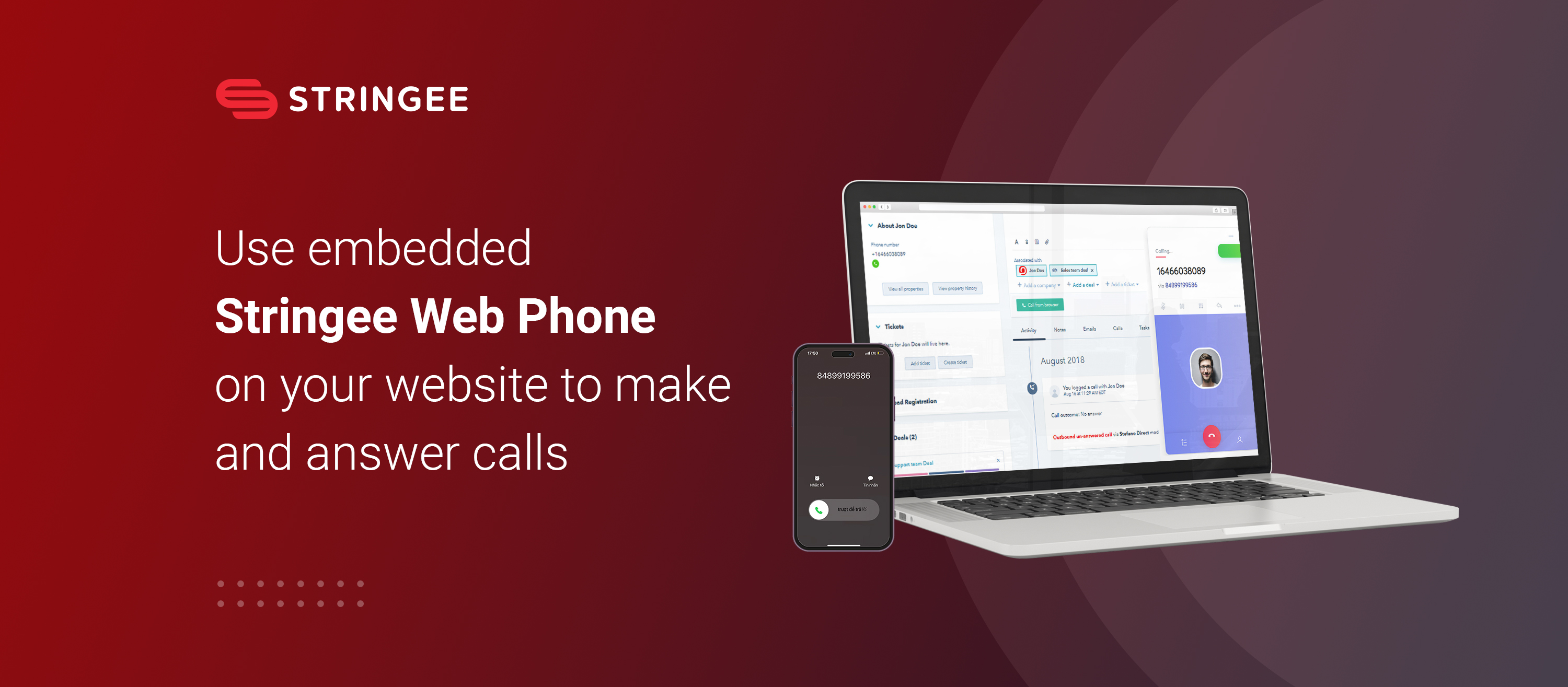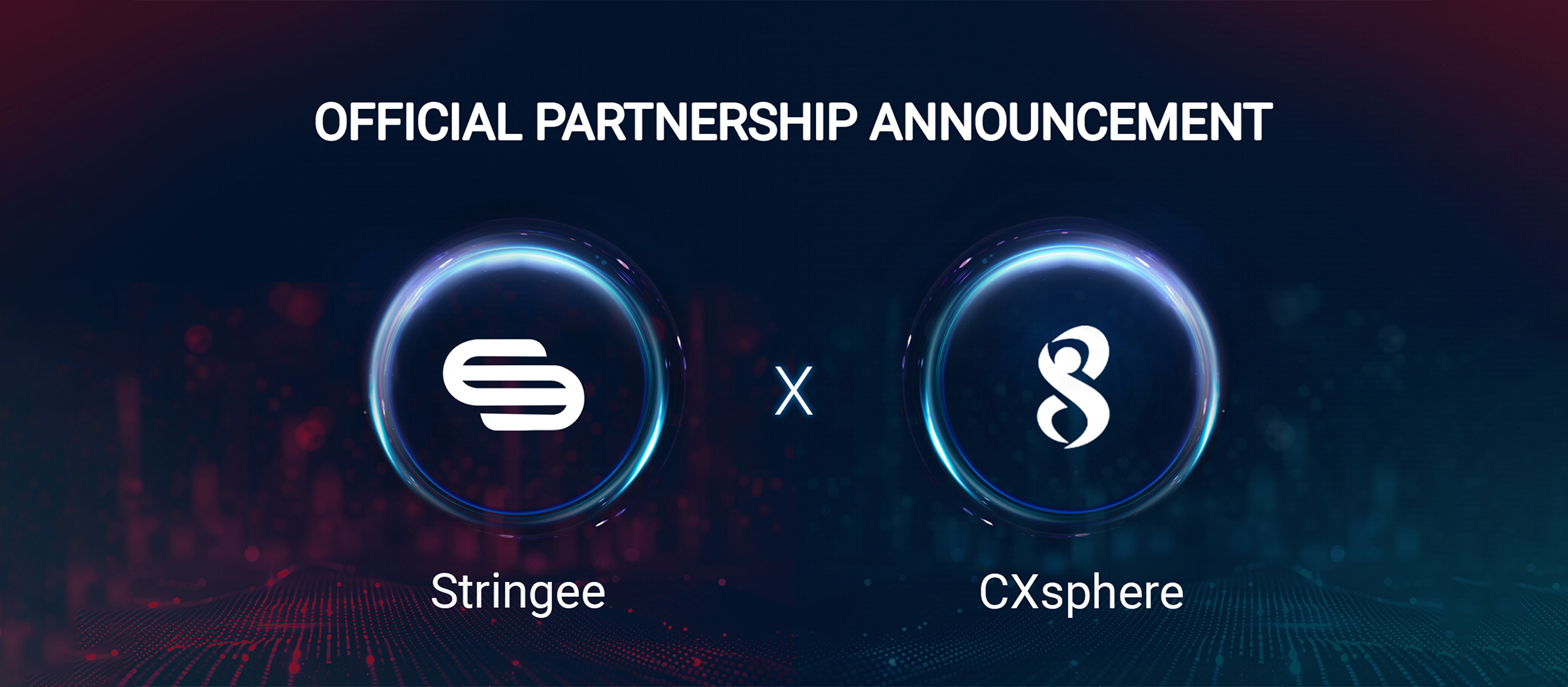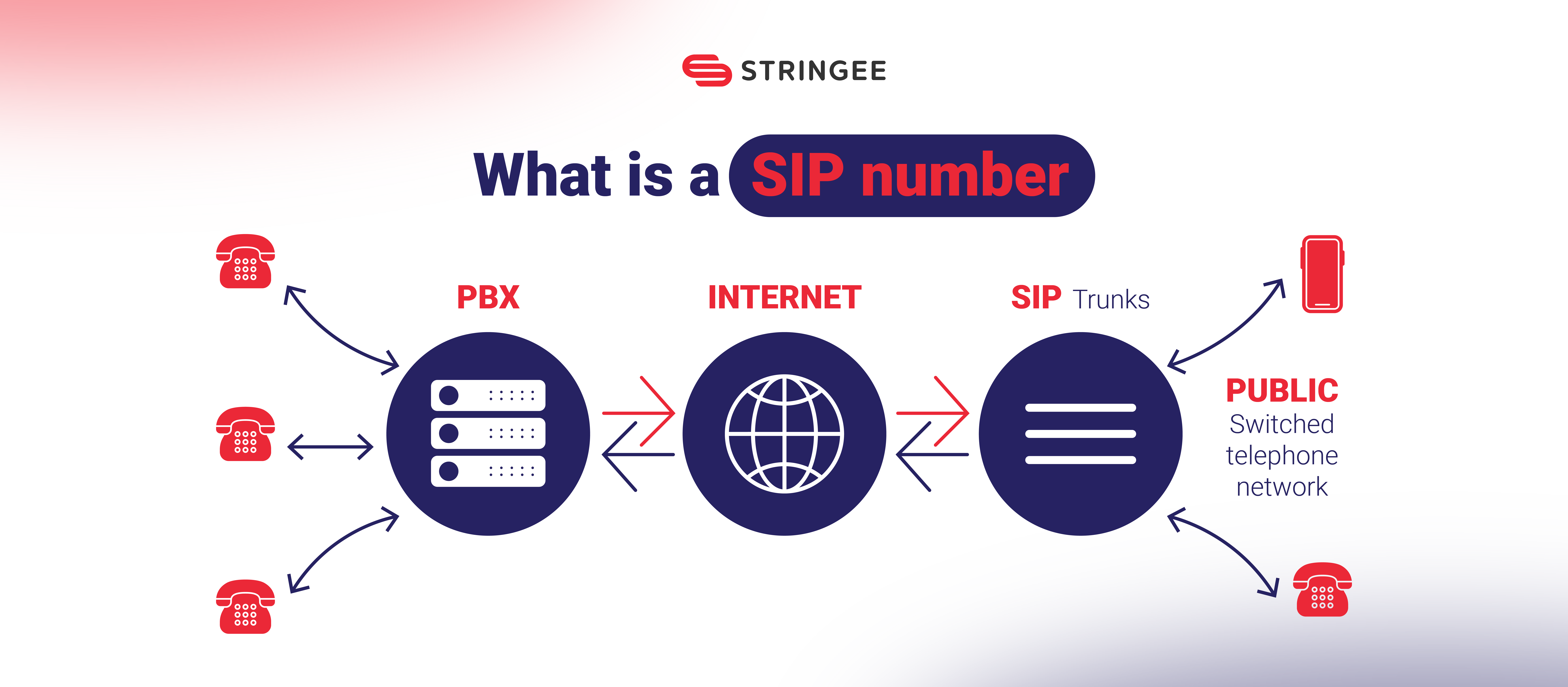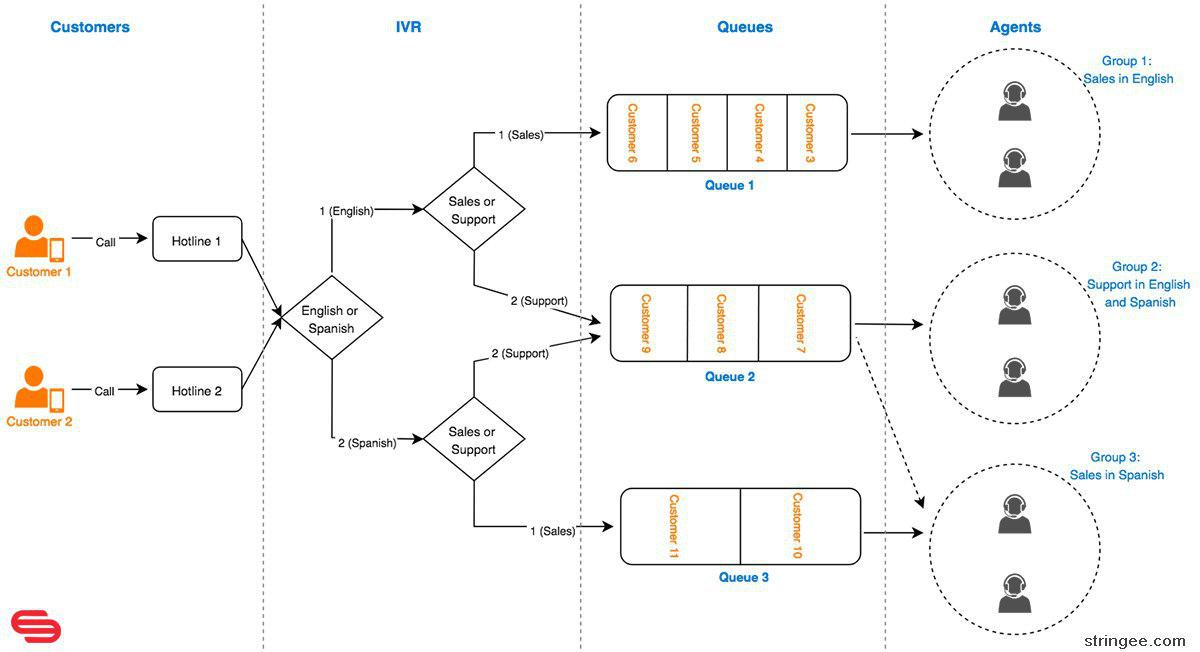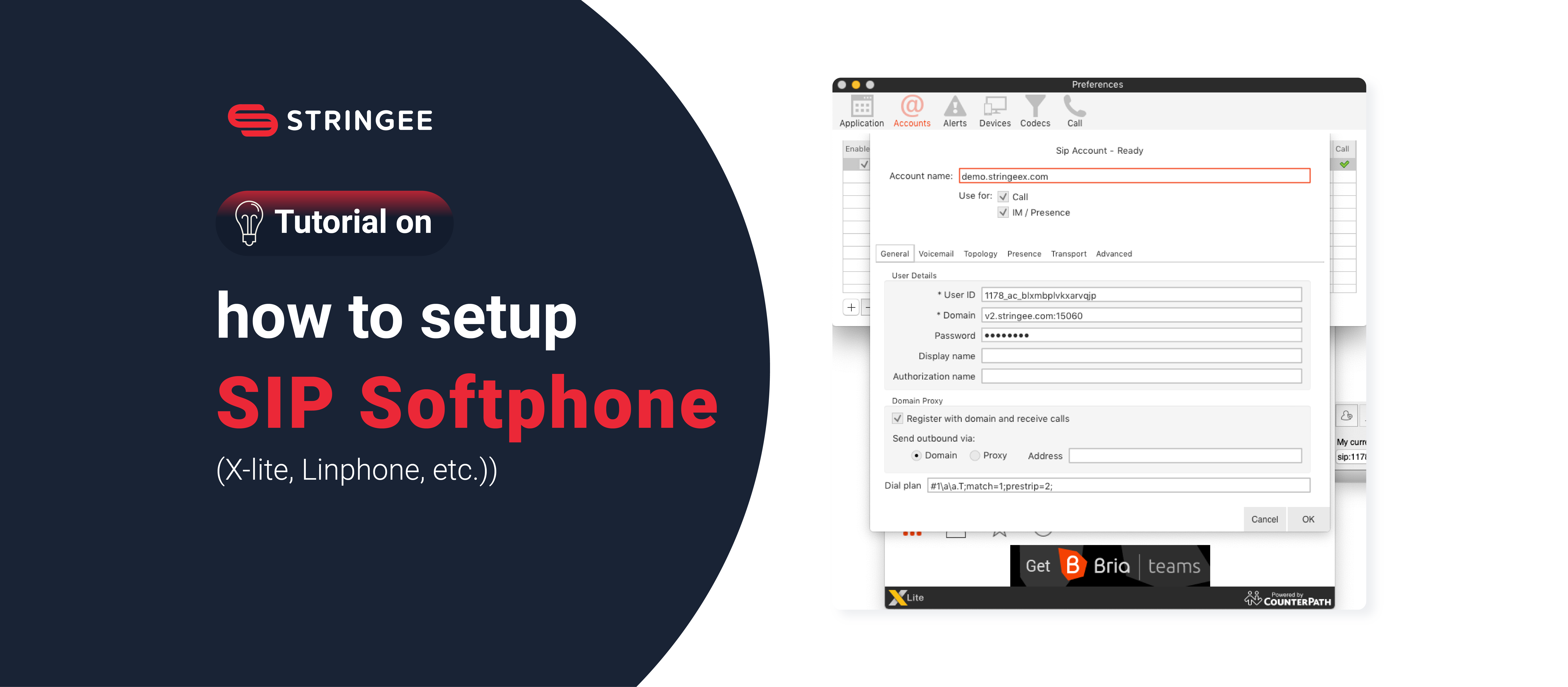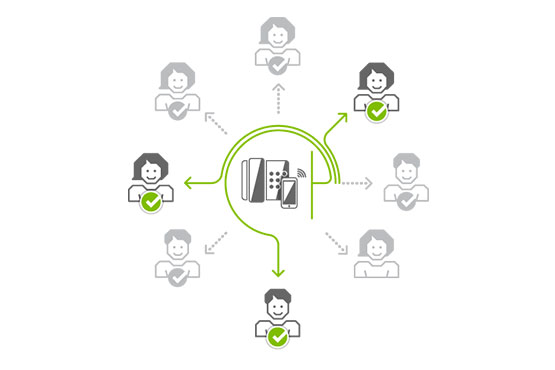Stringee Web Phone is built 100% based on Stringee JavaScript SDK (https://developer.stringee.com/download#contentSdkWebsite) and equipped with a user interface, which means it can be easily embedded into your website:

Register Stringee API account HERE
Demo 1 (listen/call without opening a new Popup): https://demo.stringee.com/stringee-web-phone/web1.html
Demo 2 (listen/call to open a new Popup): https://demo.stringee.com/stringee-web-phone/web2_open_popup.html
Stringee Web Phone source code is provided here
The ource code for the above 2 demos here
1. Embed Stringee Web Phone into your Website
To embed into your website, put the following script right after the body element
<script src="https://static.stringee.com/stringeex/web_phone/latest/js/StringeeSoftPhone-lastest.js"></script>
<script>
var config = {
showMode: 'full',//full | min | none
top: 45,
left: 50,
//right: 810,
arrowLeft: 155,
arrowDisplay: 'top',//top | bottom | none
//list your Stringee Number
fromNumbers: [{alias: 'Number-1', number: '+84899199586'}, {alias: 'Number-2', number: '+2222'}]
};
StringeeSoftPhone.init(config);
var access_token2 = 'YOUR_ACCESS_TOKEN';
StringeeSoftPhone.on('displayModeChange', function (event) {
console.log('displayModeChange', event);
if (event === 'min') {
StringeeSoftPhone.config({arrowLeft: 75});
} else if (event === 'full') {
StringeeSoftPhone.config({arrowLeft: 155});
}
});
StringeeSoftPhone.on('requestNewToken', function () {
console.log('requestNewToken+++++++');
StringeeSoftPhone.connect(access_token2);
});
StringeeSoftPhone.connect(access_token2);
</script>
the variables in the configuration are listed below:
| Field | Type | Require | Default | Description |
|---|---|---|---|---|
| showMode | String | NO | full | Display mode: 'full': full size 'min': small 'none': hidden |
| top | Int | NO | undefined | Similar to 'top' from CSS |
| left | Int | NO | undefined | Similar to 'left' from CSS |
| right | Int | NO | undefined | Similar to 'right' from CSS |
| bottom | Int | NO | undefined | Similar to 'bottom' from CSS |
2. Change settings anytime
Let’s config(params) function with variable be the new setting, E.g:
StringeeSoftPhone.config({arrowLeft: 155});
Or hiding iframe:
StringeeSoftPhone.config({showMode: 'none'});
3. Make, take, or disconnect a call from your outside code.
Make call:
StringeeSoftPhone.makeCall(FROM_NUMBER, TO_NUMBER, function (res) {
console.log('res: ', res);
});
Disconnect Call:
StringeeSoftPhone.hangupCall();
Take call:
StringeeSoftPhone.answerCall();
4. Connect and disconnect from StringeeServer
Connect:
StringeeSoftPhone.connect(access_token2);
Disconnect:
StringeeSoftPhone.disconnect();
5. Events
a. Change of display mode
StringeeSoftPhone.on('displayModeChange', function (event) {
console.log('displayModeChange', event);
if (event === 'min') {
StringeeSoftPhone.config({arrowLeft: 75});
} else if (event === 'full') {
StringeeSoftPhone.config({arrowLeft: 155});
}
});
b. The access token expired, request a new Access token
StringeeSoftPhone.on('requestNewToken', function () {
console.log('requestNewToken+++++++');
StringeeSoftPhone.connect(access_token2);
});
c. Events happen before makeCall
You can change some information about the call before makeCall
StringeeSoftPhone.on('beforeMakeCall', function (call, callType) {
console.log('beforeMakeCall: ' + callType);
return true;
});
d. Video call
To make a video call, you need 2 following events and tag streams into a respective video element
StringeeSoftPhone.on('addlocalstream', function (stream) {
//console.log('addlocalstream: ', stream);
localVideo.srcObject = null;
localVideo.srcObject = stream;
});
StringeeSoftPhone.on('addremotestream', function (stream) {
//console.log('addremotestream: ', stream);
remoteVideo.srcObject = null;
remoteVideo.srcObject = stream;
});
e. Complete authentication
StringeeSoftPhone.on('authen', function (res) {
console.log('authen: ', res);
});
e. Disconnection
StringeeSoftPhone.on('disconnect', function () {
console.log('disconnected');
});
f. Status of the call signal
StringeeSoftPhone.on('signalingstate', function (state) {
console.log('signalingstate', state);
});
g. Call button clicked event
StringeeSoftPhone.on('makeOutgoingCallBtnClick', function (fromNumber, toNumber, callType) {
console.log('makeOutgoingCallBtnClick: fromNumber=' + fromNumber + ', toNumber=' + toNumber + ',callType=' + callType);
});
h. The pick-up button clicked the event
StringeeSoftPhone.on('answerIncomingCallBtnClick', function () {
console.log('answerIncomingCallBtnClick');
});
i. Incoming call event
StringeeSoftPhone.on('incomingCall', function (incomingcall) {
console.log('incomingCall: ', incomingcall);
});
j. Hangup button clicked event
StringeeSoftPhone.on('endCallBtnClick', function () {
console.log('endCallBtnClick');
});
k. Hidden “call” screen event
StringeeSoftPhone.on('callingScreenHide', function () {
console.log('callingScreenHide');
});
l. Incoming call rejection event
StringeeSoftPhone.on('declineIncomingCallBtnClick', function () {
console.log('declineIncomingCallBtnClick');
});
m. Hidden Incoming call event
StringeeSoftPhone.on('incomingScreenHide', function () {
console.log('incomingScreenHide');
});
Stringee API provides features such as phone calls, video calling, instant messaging, SMS, or customer service hotline that can be quickly embedded directly into business applications/websites. It helps save up to 80% of time and costs for businesses. Developing these features yourself could take 1 - 3 years.